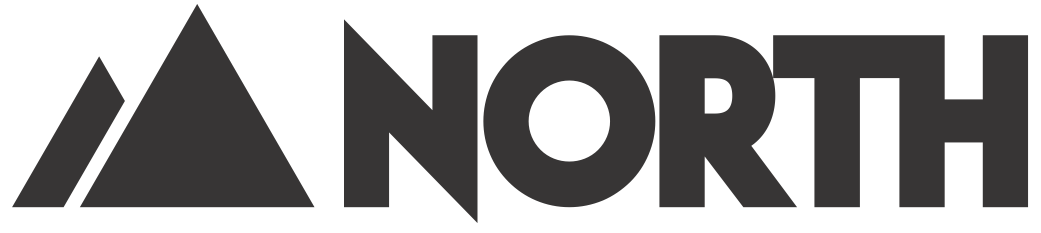Wifi outlet
Using our companion app, easily connect to the WiFi Outlet and control it from your mobile device with a touch of button. The WiFi connectivity allows you to control your outlet from anywhere you have WiFi access.
Features:
- Simple plug and play set up
- Companion app allows you to control your outlet remotely
- Grounded plug ensures you can safely use your electronics
- WiFi connectivity links to your network
- Create groups and control multiple outlets at once
Made For:
- US Grounded Outlets

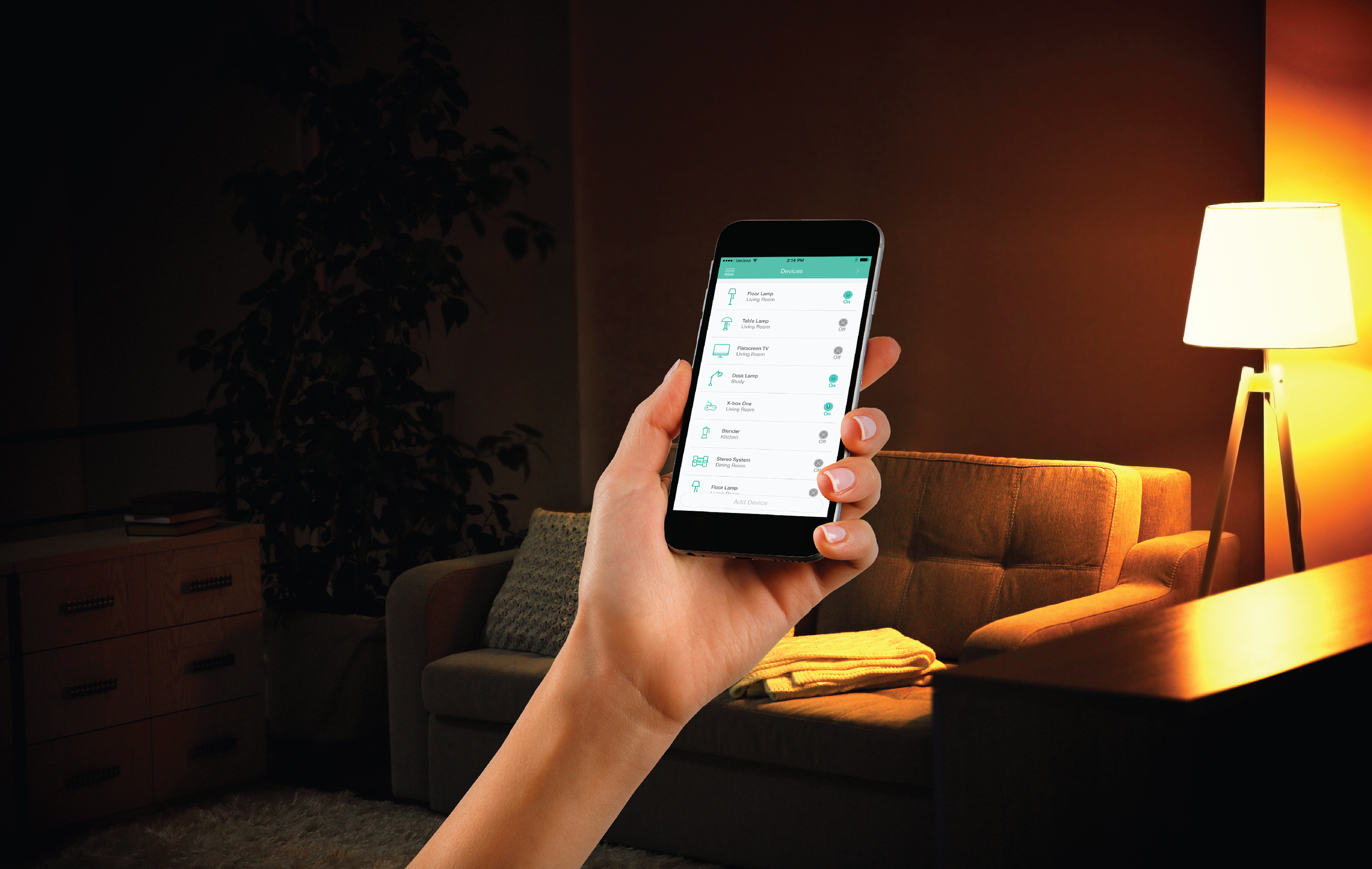
FAQ
How do I connect my outlet to my app?
Plug your North Connected Home Outlet into a grounded outlet. Press and hold the on/off button for 6 seconds or until the light begins to flash blue. Make sure your phone’s WiFi is on and you are connected to a WiFi network.
The first time you use the app you will need to enter your email address and register your product.
In the app, select Add Device to add your North Outlet.
Repeat this process for each outlet, one at a time, if you have multiple outlets.
What do the lights mean on my outlet?
A flashing blue light means the outlet is ready to be connected.
A solid blue light means the outlet is connected and paired correctly.
A blue and orange light means the outlet is providing power (ON) to the connected device.
To manually toggle power to the device, press the blue button briefly.
Why do I have to sign in and create an account for the outlet?
Doing so allows you to control your outlet locally or remotely over the Internet. WiFi allows you to access and control your outlets from anywhere if there is an active Internet connection.
This makes it convenient for you to manage your outlet since you can do it locally or remotely via the mobile app.
How do I set up my WiFi on the app?
Make sure the outlet is on and ready to be connected (solid blue light on the outlet).
From the main menu, select WiFi Setup. Locate your WiFi and enter the password. Tap One Key Setup.
Return to the main menu to add your outlets.
Can I turn multiple outlets on or off at the same time?
Yes. You can create a group of outlets and control as many outlets as you wish. After you have added your devices, from the main menu, select Group. Tap Add Group. Select the devices you wish to group together and name your group. Tap Save when you are finished. You can now control the devices as a group.
Can I delete an outlet from my app?
Yes. Simply select the device you wish to delete, tap Edit, and select Delete. You will get a confirmation that the bulb has been deleted.
How to I reset the outlet for a new user, or to change to a different WiFi name?
Press and hold the blue button for 6 seconds until it begins to flash rapidly.